Accessibility Permissions
If a script is run with FastScripts that depends upon macOS’s accessibility technologies, you may run into an error from the system stating that FastScripts does not have the required permissions. For example, an attempt to synthesize keystrokes with FastScripts could yield:
System Events got an error: FastScripts is not allowed to send keystrokes.
The first time you run such a script, the system is supposed to prompt you to allow or deny the access. You should see an alert like this:
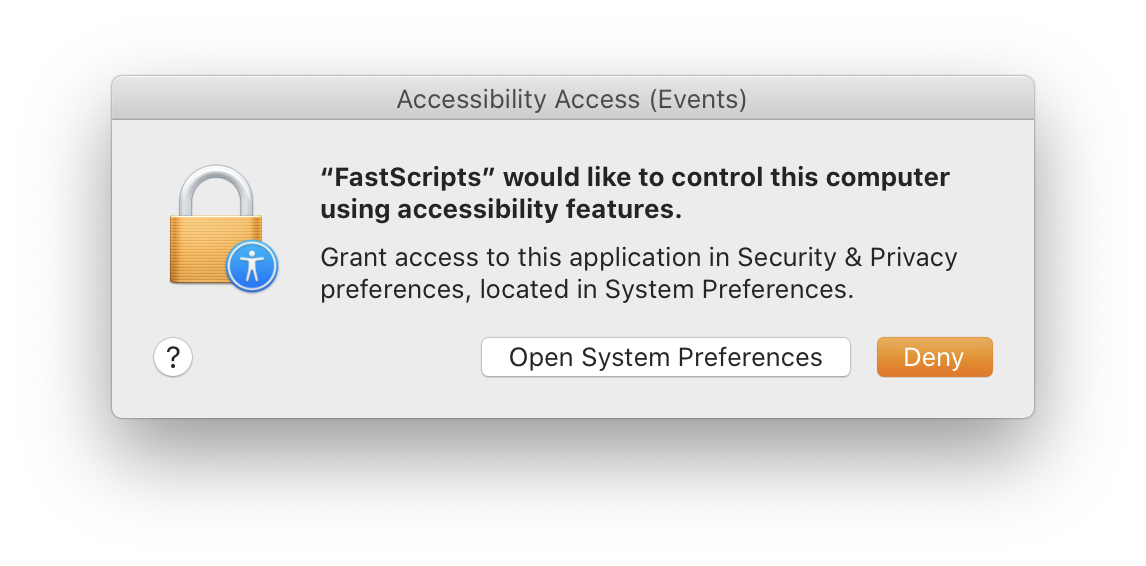
Click the “System Preferences” button to go to the pertinent section of Security & Privacy preferences:
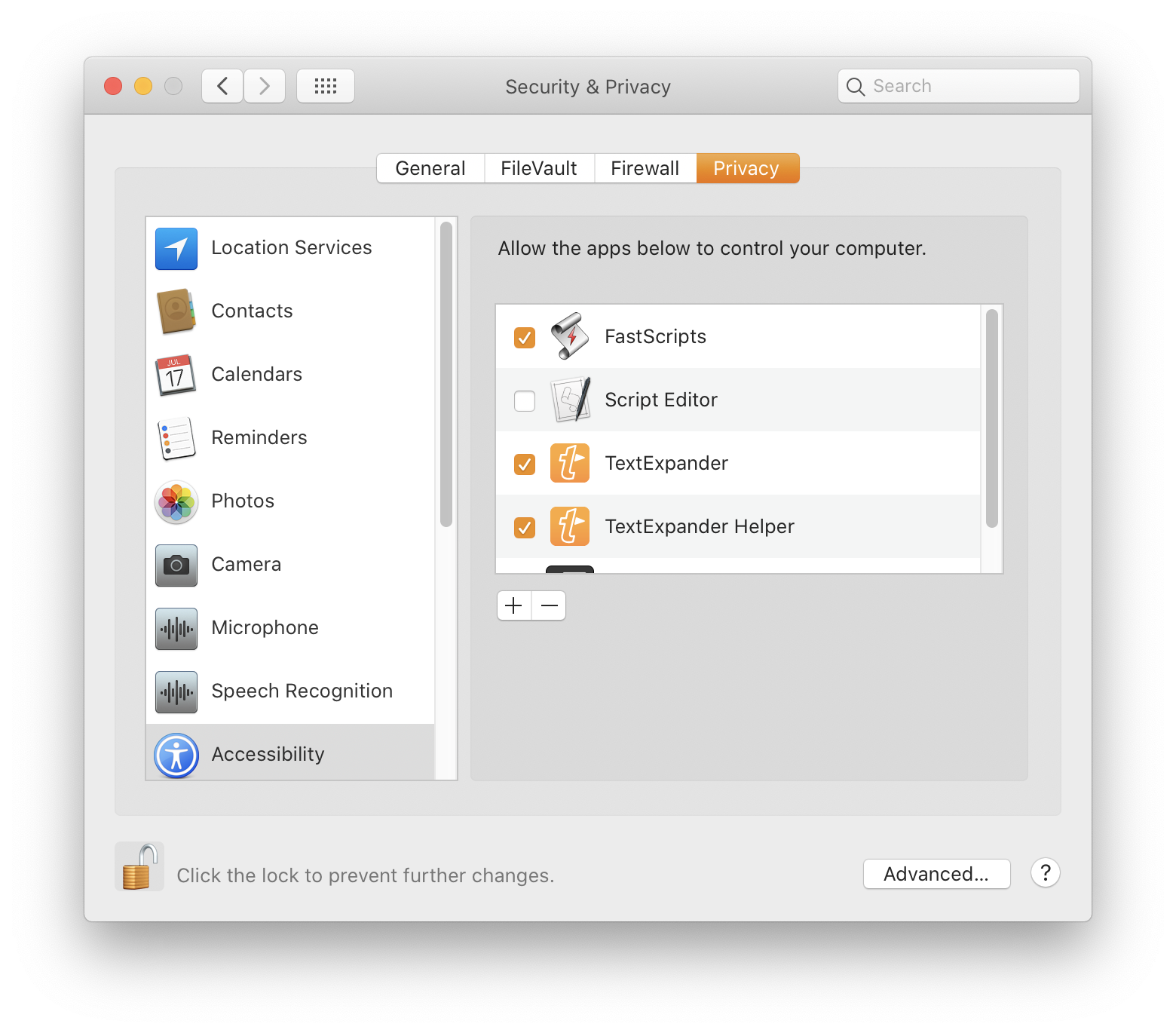
Click the Lock Icon in the lower left corner of the window, and check the box next to FastScripts in the list.
If for some reason this is not working, you may need to reset the system’s database of permissions privileges for FastScripts, or possibly for the whole system. In macOS 10.15 or later, you can focus the reset on just FastScripts, by running a command line such as this from the Terminal:
tccutil reset Accessibility com.red-sweater.fastscripts3
Or, if you’re running a copy of FastScripts 2, run these commands:
tccutil reset Accessibility com.red-sweater.fastscripts
tccutil reset Accessibility com.red-sweater.fastscripts.macappstore
Once you have configured the system to give FastScripts the necessary Accessibility privileges, you should be able to synthesize keystrokes and perform other automation tasks using Accessibility and AppleScript.